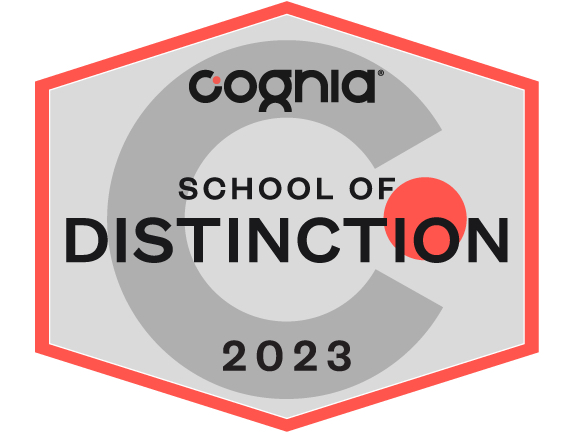This page walks you through using Family Access for Online Registration for the 2021-22 school year.
PARENTS NEED TO CHECK, CORRECT, AND COMPLETE ALL FORMS IN ONLINE REGISTRATION. ALL FORMS ARE REQUIRED.
STEP ONE:
From the Parent Portal page on the Franklin Academy Website, select Skyward. From there, please click on the Skyward / Family Access Link
STEP TWO:
Enter your Login ID and Password
• Your Login ID will be your first name.last name – all lower case, so John Doe will be john.doe
• If you have forgotten either your Login ID or password, click on the Forgot your Login/Password? link.
—
An email will be sent to you with reset information. The password reset email can take up to 10 minutes to arrive! Remember to check spam folders if you don’t see it. The sender will be and the subject will be: Forgotten Login/Password Assistance.
—
STEP THREE:
You’ll see the following once you’re logged in.
Then click on Go to Online Registration for (your student). Make sure you are registering for the 2021-22 school year.
—
STEP FOUR:
Begin Online Registration by clicking on a. Student Information on the right side of the screen. You will need to complete each
section listed below:
Registration Instructions
- Verify Student Information
- Student Information
- Family Address
- Family Information
- Verify Ethnicity/Race
- Family Demographics Form
- Health Form
- Emergency Contacts & Authorized Pickup Form
- Grandparents & Special Friends Form
- General Permission Form
- Complete Online Registration
STEP FIVE:
Look for the green checkmark next to each step. When you have successfully completed each step, click Next.
FINAL STEP:
Upon successful completion, this screen will show. Hit Submit and Celebrate!
NOTE: To make changes (email address, phone number, emergency contact, etc.), click on Mark as not completed and make
changes (see red box).